Whether you are aiming to stand out in the competitive field of business analysis or trying to build up the experience employers seek, creating a diverse portfolio of Power BI projects can help you achieve your goals.
In this post, we will present you with our list of the best Power BI projects for your portfolio, suitable for beginners to advanced users. These end-to-end Power BI projects offer a practical way to develop and showcase your skills, effectively bridging the gap between having no experience and landing that first job.
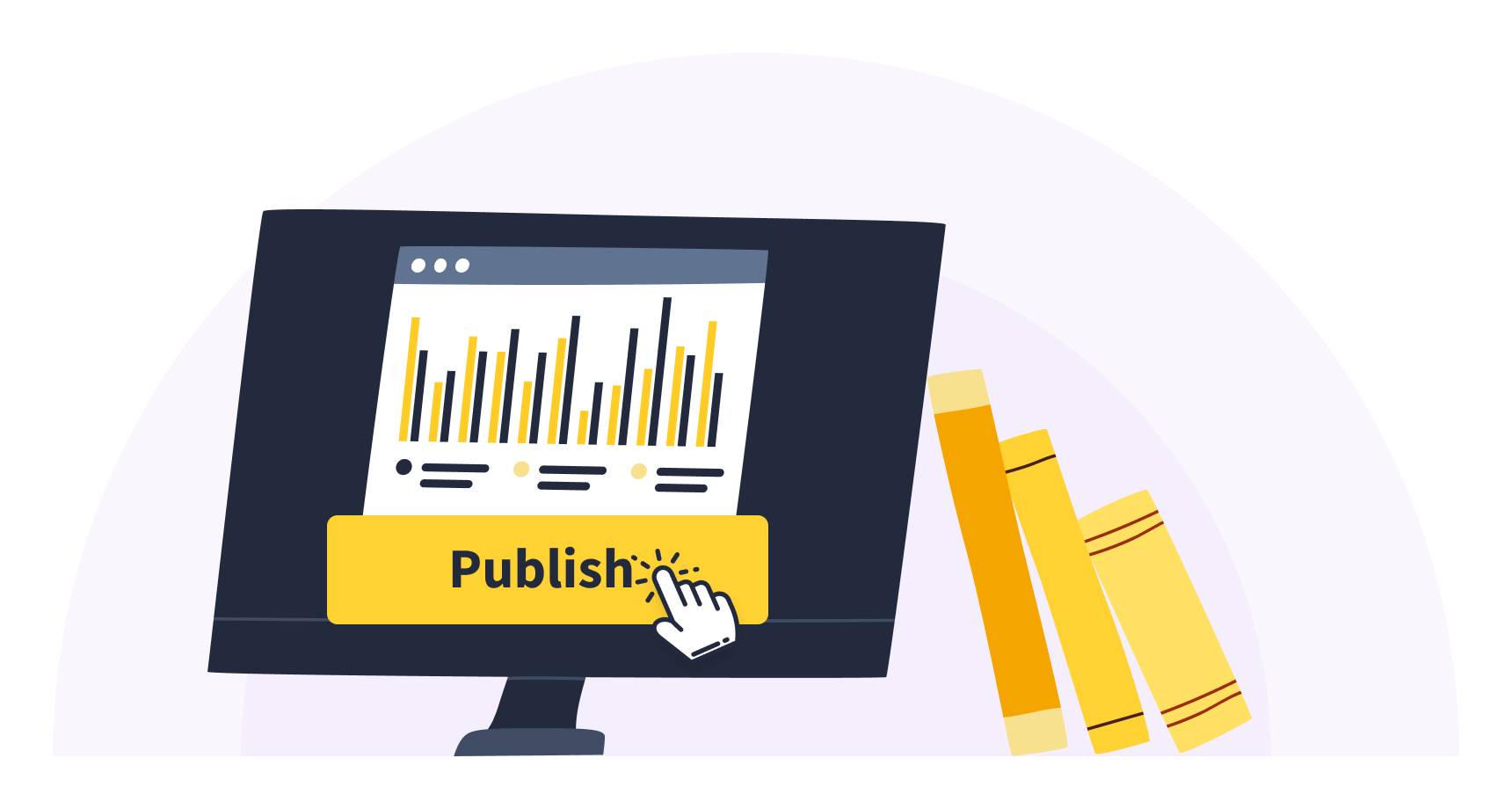
But first we will outline how to select a Power BI project and overcome common challenges. Then, after detailing the list of project ideas, we will cover how you can get started building Power BI projects on your own and how to land that first Power BI job.
Picking the Best Power BI Projects for Your Portfolio
This decision is crucial. It’s not just about showing off your technical skills. It’s also about demonstrating how you solve real-world problems and how you’ve grown in the field.
Tip: Include projects that highlight your experience with relevant datasets and industries that interest you. This approach helps your portfolio catch the eye of potential employers and positions you as a capable professional.
Balancing Interests and In-demand Skills
When picking Power BI sample projects to work on, aim for the sweet spot between your interests and market demands. This way, you’ll stay motivated while building skills that employers actually want.
For instance, if you’re into finance, you could analyze stock market trends using Power BI’s advanced visualization features. Choosing projects that showcase impressive dashboards and analytical capabilities in areas you’re passionate about can make your portfolio stand out.
Step-by-step Guide for Selecting Projects
- Assess your current skill level
- Beginners: Start with data cleaning and basic visualizations
- Intermediate: Tackle more complex data modeling and DAX functions
- Advanced: Take on projects with custom visuals and advanced analytics
Look at job postings in your desired field and note the specific Power BI skills employers are seeking.
Pick projects that help you develop skills you’re lacking. As you improve, gradually increase the complexity of your projects.
Include projects from various industries and data sources. Show different types of analyses and visualizations to demonstrate your versatility.
Choose topics or industries that genuinely interest you. This will help you stay motivated throughout the project.
Overcoming Common Power BI Project Challenges
As you work on your projects, you’re probably going to run into some challenges. These can include finding suitable project ideas, dealing with data integration issues, addressing performance bottlenecks, and building effective data models.
To overcome these challenges:
- Leverage learning resources: Take advantage of online tutorials, forums, and the Microsoft Power BI official documentation.
- Start small and scale up: Begin with manageable projects and gradually increase complexity.
- Ask for feedback: Share your projects with peers or mentors to get constructive criticism.
- Keep improving: Don’t hesitate to revisit and refine your projects as you learn new techniques.
By carefully selecting your Power BI projects and following these strategies, you’ll build a portfolio that showcases your skills and aligns with your career goals. Remember, your portfolio is a reflection of your abilities and potential. Make it count!
Real Learner, Real Results
Just ask Yassine Alouini, a Data Scientist at Qucit who honed his skills using Dataquest’s interactive, project-based curriculum:
Data science is hard and it becomes harder if one only relies on theory. One must practice to become better at the trade. In fact, learning through projects is very rewarding.
By working on real-world projects, Yassine encountered and overcame challenges like bad data formats, correlated features, hard-to-visualize data, and overfit algorithms. This practical experience provided him with immediately applicable insights for his work.
Dataquest helped me to get a more in depth knowledge of data science subjects. For instance, I have been using Matplotlib for quite some time but never really understood the internals until recently. It has also helped me organize my thoughts and gain more confidence when working with data.
Yassine’s story illustrates the immense value of an interactive, project-based approach for aspiring business analysts looking to master Power BI. By diving into hands-on projects and learning to solve real problems, you’ll gain the practical skills and confidence needed to succeed in this in-demand field.
10 Power BI Project Ideas
We’ve compiled a list of Power BI projects for data analysts that cover various real-world applications, perfect for building a portfolio that impresses potential employers. The list includes projects for beginners, intermediate, and advanced users. To save you some time, the list also includes links to datasets for Power BI projects so you can get started right away.
Beginner Power BI Projects
- Modeling Data in Power BI
- Visualization of Life Expectancy and GDP Variation Over Time
- Building a BI App
- Customer Segmentation Analysis
Intermediate Power BI Projects
- Predictive Sales Forecasting
- Customer Lifetime Value Analysis
- Social Media Sentiment Analysis
Advanced Power BI Projects
- Healthcare Claims Fraud Detection
- Energy Consumption Patterns Analysis
- Global Supply Chain Analysis
In the following sections, we’ll provide step-by-step instructions for each project, along with expected outcomes. These projects are sure to improve your technical skills and demonstrate your ability to solve real-world business problems, making you a valuable asset in the job market.
Difficulty Level: Beginner
Overview
In this end-to-end Power BI guided project, you’ll step into the role of an analyst at a company that sells scale model cars. Your mission is to model and analyze data from their sales records database using Power BI directly in your browser to extract insights that drive business decision-making. By applying data cleaning, transformation, and modeling techniques, you’ll prepare the sales data for analysis and develop practical skills in working with real-world datasets. This project provides valuable experience in extracting meaningful insights from raw data to inform business strategy.
Tools and Technologies
Prerequisites
To successfully complete this project, you should know how to model data in Power BI, such as:
- Designing a basic data model in Power BI
- Configuring table and column properties in Power BI
- Creating calculated columns and measures using DAX in Power BI
- Reviewing the performance of measures, relationships, and visuals in Power BI
Step-by-Step Instructions
- Import the sales data into Power BI
- Clean and transform the data for analysis
- Design a basic data model in Power BI
- Create calculated columns and measures using DAX
- Build visualizations to extract insights from the data
Expected Outcomes
Upon completing this project, you’ll have gained valuable skills and experience, including:
- Hands-on practice modeling and analyzing real-world sales data in Power BI
- Ability to clean, transform and prepare data for analysis
- Experience extracting meaningful business insights from raw data
- Developing practical skills in data modeling and analysis using Power BI
Relevant Links and Resources
Additional Resources
Difficulty Level: Beginner
Overview
In this guided Power BI project, you’ll step into the role of a data analyst tasked with visualizing life expectancy and GDP data over time to uncover trends and regional differences. Using Power BI directly in your browser, you’ll apply data cleaning, transformation, and visualization skills to create interactive scatter plots and stacked column charts that reveal insights from the Gapminder dataset. This hands-on project allows you to practice the full life-cycle of report and dashboard development in Power BI. You’ll load and clean data, create and configure visualizations, and publish your work to showcase your skills. By the end, you’ll have an engaging, interactive dashboard to add to your portfolio.
Tools and Technologies
Prerequisites
To complete this project, you should be able to visualize data in Power BI, such as:
- Creating basic Power BI visuals
- Designing accessible report layouts
- Customizing report themes and visual markers
- Publishing Power BI reports and dashboards
Step-by-Step Instructions
- Import the life expectancy and GDP data into Power BI
- Clean and transform the data for analysis
- Create interactive scatter plots and stacked column charts
- Design an accessible report layout in Power BI
- Customize visual markers and themes to enhance insights
Expected Outcomes
By completing this project, you’ll gain practical experience and valuable skills, including:
- Applying data cleaning, transformation, and visualization techniques in Power BI
- Creating interactive scatter plots and stacked column charts to uncover data insights
- Developing an engaging dashboard to showcase your data visualization skills
- Practicing the full life-cycle of Power BI report and dashboard development
Relevant Links and Resources
Additional Resources
Difficulty Level: Beginner
Overview
In this full Power BI guided project, you’ll get to be a business analyst at Dataquest, an online learning company. You’ll use Power BI directly in your browser to look at data about how many students finish each course and how happy they are with the courses. You’ll make charts and graphs to find patterns and figure out which courses need improvement. This will help Dataquest’s leaders make smart choices about how to make their courses better for students.
Tools and Technologies
Prerequisites
To successfully complete this project, you should have some foundational skills in Power BI, such as how to manage workspaces and datasets in Power BI:
- Creating and managing workspaces
- Importing and updating assets within a workspace
- Developing dynamic reports using parameters
- Implementing static and dynamic row-level security
Step-by-Step Instructions
- Import and explore the course completion and NPS data, looking for data quality issues
- Create a data model relating the fact and dimension tables
- Write calculations for key metrics like completion rate and NPS, and validate the results
- Design and build visualizations to analyze course performance trends and comparisons
Expected Outcomes
Upon completing this project, you’ll have gained valuable skills and experience:
- Importing, modeling, and analyzing data in Power BI to drive decisions
- Creating calculated columns and measures to quantify key metrics
- Designing and building insightful data visualizations to convey trends and comparisons
- Developing impactful reports and dashboards to summarize findings
- Sharing data stories and recommending actions via Power BI apps
Relevant Links and Resources
Additional Resources
4. Customer Segmentation Analysis
Difficulty Level: Beginner
Overview
In this beginner-level Power BI mini project, you’ll perform customer segmentation analysis using real-world data. You’ll import customer data, clean and transform it using Power Query, and create interactive visualizations to identify different customer segments. This hands-on experience will help you understand the basics of data segmentation and visualization, providing valuable insights for business decision-making. By the end of the project, you’ll have a solid foundation in using Power BI for customer analysis and data-driven marketing strategies.
Tools and Technologies
- Power BI Desktop
- Power Query
- Data visualization
- Customer segmentation techniques (e.g., RFM analysis)
Prerequisites
To successfully complete this project, you should be comfortable with the following concepts and skills, which can be learned through the Analyzing Data with Microsoft Power BI Skill Path:
- Basic understanding of data analysis concepts
- Familiarity with Microsoft Excel or similar spreadsheet software
- Power BI Desktop fundamentals
- Basic knowledge of data cleaning techniques
Step-by-Step Instructions
- Import customer data into Power BI Desktop from the provided Global Superstore dataset
- Use Power Query to clean and transform the imported data, handling missing values, standardizing formats, and removing duplicates
- Create calculated columns for segmentation criteria (e.g., total purchases, frequency of purchases, customer lifetime value)
- Apply RFM (Recency, Frequency, Monetary) analysis to categorize customers
- Design interactive dashboards using Power BI’s visualization tools to highlight different customer segments
- Analyze the visualizations to gain insights into customer behavior and identify key characteristics of each segment
Expected Outcomes
Upon completing this Power BI project, you’ll have gained valuable skills and experience, including:
- Proficiency in importing and cleaning data using Power BI and Power Query
- Understanding of customer segmentation techniques and their application in business contexts
- Ability to create interactive dashboards and visualizations in Power BI
- Skills to interpret data visualizations and derive actionable insights for marketing strategies
- Experience in applying data analysis to real-world business scenarios
Relevant Links and Resources
Additional Resources
5. Predictive Sales Forecasting
Difficulty Level: Intermediate
Overview
In this fun intermediate-level Power BI project, you’ll develop a predictive sales forecasting model using historical sales data. You’ll apply data cleaning and transformation techniques with Power Query, leverage DAX (Data Analysis Expressions) for advanced calculations, and create interactive visualizations to display forecasted sales trends. This project will enhance your skills in data analysis, predictive modeling, and dashboard creation, providing valuable insights for effective business strategy planning.
Tools and Technologies
- Power BI
- Power Query
- DAX (Data Analysis Expressions)
- Excel (for data source)
Prerequisites
To successfully complete this project, you should be comfortable with Power BI fundamentals and business analysis techniques, including:
- Power BI interface and basic functionalities
- Data cleaning and transformation using Power Query
- Creating custom calculations with DAX
- Data visualization and dashboard design in Power BI
Step-by-Step Instructions
- Import and clean historical sales data using Power Query
- Create a data model and establish relationships between tables
- Develop DAX measures for KPIs and time intelligence functions
- Implement a predictive model using DAX time series forecasting functions
- Design interactive visualizations and a comprehensive dashboard
- Document your analysis process and key findings
Expected Outcomes
Upon completing this Power BI project, you’ll have gained valuable skills and experience, including:
- Proficiency in using Power BI for advanced data analysis and forecasting
- Practical experience in data cleaning and transformation with Power Query
- Ability to create complex DAX formulas for predictive modeling and KPI calculations
- Skills in designing interactive and insightful dashboards for sales data visualization
- Understanding of how to apply predictive analytics to support business strategy and planning
Relevant Links and Resources
Additional Resources
6. Customer Lifetime Value Analysis
Difficulty Level: Intermediate
Overview
In this insightful intermediate-level Power BI project, you’ll conduct a Customer Lifetime Value (CLV) analysis using real-world transaction data. CLV is a crucial metric that helps businesses understand the long-term value of their customers and make informed decisions. You’ll import and clean data using Power Query, create a robust data model, develop DAX measures to calculate CLV, and design interactive visualizations. This project will enhance your Power BI skills while providing valuable insights for business decision-making.
Tools and Technologies
- Power BI Desktop
- Power Query
- DAX (Data Analysis Expressions)
- Data modeling and visualization
Prerequisites
To successfully complete this project, you should be comfortable with the following:
- Power BI fundamentals, including data import and transformation
- Basic data modeling concepts in Power BI
- Writing DAX measures, particularly time intelligence functions
- Creating visualizations and dashboards in Power BI
Step-by-Step Instructions
- Import the customer transaction dataset into Power BI Desktop, ensuring all relevant fields are included
- Use Power Query to clean and transform the data:
- Handle missing values and outliers
- Ensure consistency in data formats and categories
- Create any necessary calculated columns
- Create a data model that supports CLV calculation:
- Establish relationships between tables
- Create date and customer hierarchies
- Set up appropriate data categories and formatting
- Develop DAX measures to calculate Customer Lifetime Value and related metrics:
- Total customer spend
- Average order value
- Purchase frequency
- Customer lifespan
- CLV using appropriate time intelligence functions
- Design interactive visualizations and a dashboard to display CLV insights:
- Create charts showing CLV distribution
- Visualize CLV trends over time
- Design slicers and filters for easy data exploration
- Analyze the results to identify factors influencing customer value and formulate recommendations for customer retention strategies
Expected Outcomes
Upon completing this Power BI project, you’ll have gained valuable skills and experience, including:
- Proficiency in performing advanced data analysis with Power BI
- Experience in calculating and visualizing Customer Lifetime Value
- Skills in creating interactive dashboards for business intelligence
- Ability to derive actionable insights from CLV analysis for customer retention strategies
- Understanding of how to apply Power BI to real-world business problems
Relevant Links and Resources
Additional Resources
7. Social Media Sentiment Analysis
Difficulty Level: Intermediate
Overview
In this cool intermediate-level Power BI project, you’ll immerse yourself in the world of social media analytics by conducting sentiment analysis on data from various platforms. You’ll harness Power BI’s robust capabilities to collect, clean, and transform social media data using Power Query. By applying DAX measures and leveraging Microsoft Cognitive Services, you’ll categorize sentiment and create dynamic, interactive visualizations to uncover trends in public perception of brands or topics over time. This project will not only enhance your data analysis skills but also provide you with valuable insights into social media analytics using Power BI, equipping you with highly sought-after skills in today’s data-driven business landscape.
Tools and Technologies
- Power BI
- Power Query
- DAX (Data Analysis Expressions)
- Microsoft Cognitive Services
Prerequisites
To successfully complete this project, you should be comfortable with the following:
Step-by-Step Instructions
- Collect and import social media data from platforms like Twitter, Facebook, and Instagram into Power BI
- Use Power Query to clean and transform the data, handling missing values and structuring text data
- Implement sentiment analysis using Microsoft Cognitive Services or a custom method
- Create DAX measures to categorize sentiment and define thresholds for positive, negative, and neutral sentiments
- Design interactive visualizations in Power BI to display sentiment trends over time
- Analyze the visualizations and compile a comprehensive Power BI report showcasing your findings
Expected Outcomes
Upon completing this Power BI project, you’ll have gained valuable skills and experience, including:
- Proficiency in collecting and preprocessing social media data for analysis in Power BI
- Experience in implementing sentiment analysis techniques using Power BI and Microsoft Cognitive Services
- Advanced skills in creating DAX measures for data categorization and analysis
- Ability to design interactive and insightful visualizations for sentiment data
- Understanding of how to derive actionable insights from social media sentiment analysis
Relevant Links and Resources
Additional Resources
8. Healthcare Claims Fraud Detection
Difficulty Level: Advanced
Overview
In this investigative advanced Power BI project, you’ll develop a sophisticated fraud detection system for healthcare claims. Using extensive healthcare datasets, you’ll identify patterns indicative of fraudulent activities. This project will challenge you to apply advanced data wrangling techniques with Power Query, create complex DAX expressions, and integrate machine learning models within Power BI. By the end, you’ll have created interactive visualizations that detect potential fraud and help stakeholders understand the entire fraud detection workflow.
Tools and Technologies
- Power BI
- Power Query
- DAX (Data Analysis Expressions)
- Python/R (for machine learning integration)
Prerequisites
To successfully complete this project, you should be comfortable with the following:
Step-by-Step Instructions
- Acquire and prepare the healthcare claims dataset using Power Query
- Create a star schema optimized for fraud detection analysis
- Implement feature engineering using DAX for fraud indicators
- Integrate machine learning models for fraud prediction
- Design an interactive dashboard for visualizing potential fraud
- Optimize performance and document your methodology
Expected Outcomes
Upon completing this project, you’ll have gained valuable skills and experience, including:
- Advanced data wrangling techniques for complex healthcare datasets
- Creating sophisticated data models and DAX expressions for fraud detection
- Integrating machine learning models with Power BI for predictive analytics
- Designing interactive, stakeholder-friendly dashboards for fraud analysis
- Applying data analysis skills to real-world problems in the healthcare industry
Relevant Links and Resources
Additional Resources
9. Energy Consumption Patterns Analysis
Difficulty Level: Advanced
Overview
In this enlightening advanced-level Power BI project, you’ll analyze energy consumption patterns using large datasets from energy companies. You’ll apply data cleaning techniques with Power Query, perform complex calculations using DAX, and create interactive visualizations to identify trends, peak usage times, and potential areas for energy savings. This project will enhance your Power BI skills while providing valuable insights for energy management and conservation strategies.
Tools and Technologies
- Power BI
- Power Query
- DAX (Data Analysis Expressions)
- Data modeling
- Data visualization
Prerequisites
To successfully complete this project, you should be comfortable with analyzing data using Microsoft Power BI, including:
- Creating and modifying data models in Power BI
- Using Power Query for data transformation and cleaning
- Writing DAX formulas for advanced calculations
- Designing interactive dashboards and reports in Power BI
Step-by-Step Instructions
- Import the energy consumption dataset into Power BI and use Power Query to clean and transform the data
- Create a data model, establishing relationships between tables if using multiple data sources
- Develop DAX measures for key metrics such as total energy consumption, average daily usage, and peak usage times
- Design visualizations to represent energy consumption patterns, including time series analysis and heat maps
- Create interactive elements like slicers and filters to explore data by different dimensions (e.g., time periods, energy types)
- Develop a comprehensive dashboard combining your visualizations and implement advanced DAX calculations to identify potential areas for energy savings
Expected Outcomes
Upon completing this advanced Power BI project, you’ll have gained valuable skills and experience, including:
- Proficiency in analyzing large energy consumption datasets using Power BI
- Advanced data cleaning and transformation techniques using Power Query
- Expertise in creating complex DAX calculations for energy consumption analysis
- Skills in designing interactive dashboards for energy management
- Understanding of energy consumption patterns and factors influencing peak usage times
- Ability to identify potential areas for energy conservation and cost savings
Relevant Links and Resources
Additional Resources
10. Global Supply Chain Analysis
Difficulty Level: Advanced
Overview
In this advanced analytical Power BI project, you’ll analyze global supply chain data to identify inefficiencies, bottlenecks, and optimization opportunities. Using a comprehensive dataset from Kaggle, you’ll leverage Power Query for data preprocessing and DAX for advanced calculations. By creating interactive dashboards and visualizations, you’ll gain insights into supplier performance, transportation routes, lead times, and inventory levels. This project will enhance your data analysis and visualization skills while providing practical experience in addressing real-world supply chain challenges.
Tools and Technologies
- Power BI
- Power Query
- DAX (Data Analysis Expressions)
- Microsoft Excel (optional)
Prerequisites
To successfully complete this project, you should be comfortable with advanced Power BI concepts, including:
- Data modeling and relationship concepts
- Power Query for data transformation
- Writing complex DAX formulas
- Creating interactive visualizations and dashboards
Step-by-Step Instructions
- Import and explore the supply chain dataset from Kaggle, including information on suppliers, transportation routes, lead times, and inventory levels
- Use Power Query to clean, transform, and consolidate data from multiple sources
- Create a data model representing the relationships between different supply chain elements
- Develop key supply chain metrics using DAX, such as order-to-delivery time, inventory turnover, and supplier performance scores
- Design interactive visualizations and dashboards to highlight supply chain inefficiencies, bottlenecks, and trends over time
- Summarize findings and propose data-driven recommendations for supply chain optimization
Expected Outcomes
Upon completing this project, you’ll have gained:
- Advanced skills in using Power BI for complex business analysis
- Practical experience in preprocessing and modeling large-scale, multi-source datasets
- Proficiency in creating advanced DAX calculations for supply chain metrics
- Ability to design compelling and informative supply chain dashboards
- Insights into real-world supply chain challenges and optimization strategies
Relevant Links and Resources
Additional Resources
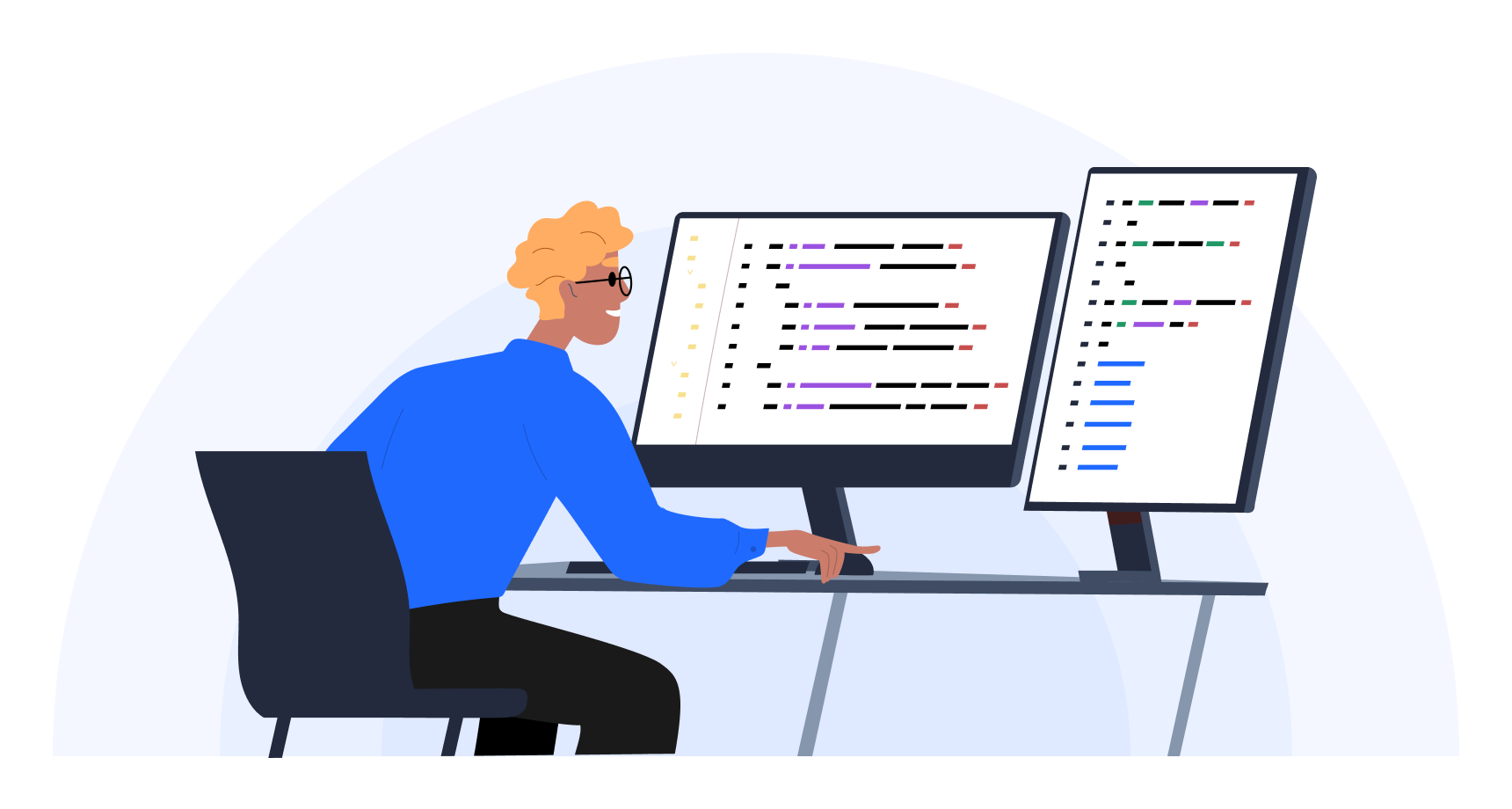
Getting Started with Power BI Projects
Power BI is a valuable tool for business analysis, but it can seem daunting at first. Here’s what you need to know to start your Power BI journey and build a strong foundation for your business analysis career.
The Essential Power BI Toolkit
Before you start your first Power BI project, familiarize yourself with these key components:
These tools work together to streamline data analysis and visualization, making it easier to create insightful reports. Don’t worry if you’re not an expert in all areas yet. You’ll improve naturally as you work on projects.
Building a Power BI Project: A Step-by-Step Guide
Follow these steps to begin your Power BI project:
- Gather requirements: Collaborate with your team and stakeholders to understand their needs.
- Set up your environment: Install Power BI Desktop and explore its interface.
- Define use cases: Identify how your Power BI solution will help users in real scenarios.
- Connect to data sources: Import your data using Power BI’s connectors.
- Create your data model: Design a structure that represents your business logic accurately.
- Build visualizations: Develop clear charts and graphs to communicate your findings.
- Implement DAX measures: Use DAX for more advanced calculations.
- Test and refine: Thoroughly check your work and seek feedback.
- Deploy and share: Publish your report to Power BI Service for others to use.
Creating an Effective Project Environment
To set up a productive workspace for your Power BI projects:
- Spend time exploring the Power BI interface and its features.
- Organize your files and data sources logically.
- Use version control to track changes in your Power BI files.
- Establish a consistent naming system for files, reports, and measures.
Tackling Common Challenges
As a beginner, you might encounter these obstacles:
- Data quality issues
- Complex data relationships
- Performance optimization
- DAX formula complexity
Don’t get discouraged. Start with small, manageable projects and gradually increase complexity. Use online resources, join Power BI communities, and practice regularly to build your skills and confidence.
Remember, success in Power BI comes from starting small and progressively taking on more complex tasks. By following these steps and continuously improving your skills, you’ll create impactful Power BI projects that showcase your abilities. Start your Power BI journey today, and watch your business analysis skills grow with each project you complete.
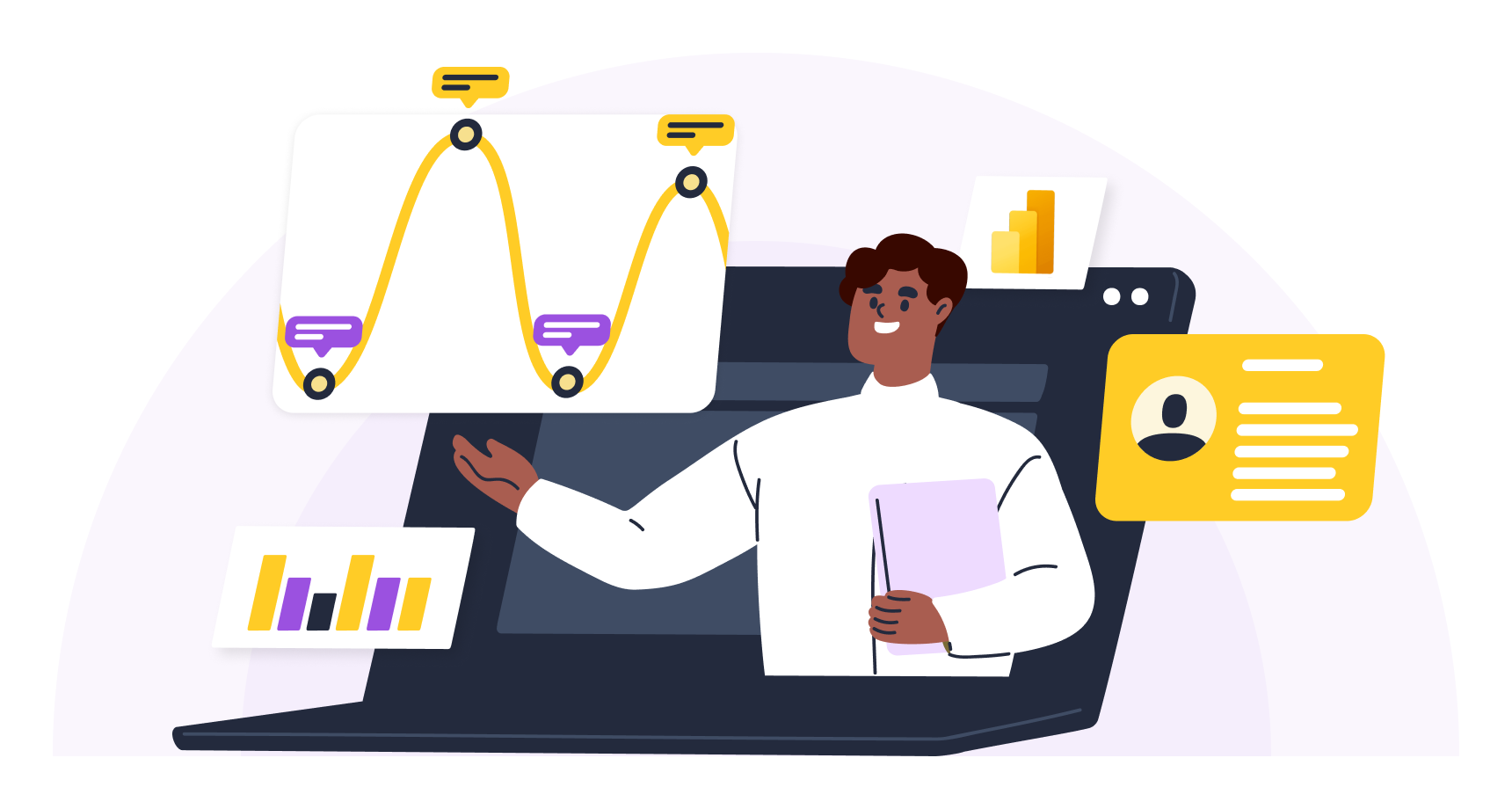
How to Prepare for a Power BI Job
Want to start a career in Power BI? This guide will help you get there! We’ll cover everything from finding job listings to showcasing your skills, so you can land that Power BI role you’re after.
Finding Power BI Job Listings
Start your search on these popular job sites:
Preparing for a Power BI Job
- Research job postings
- Look at job descriptions to understand what employers want
- Note common skills and qualifications
- Learn DAX, Power Query, and SQL for data modeling and analysis
- Practice data preparation and visualization
- Get hands-on experience by building projects
- Create diverse Power BI projects
- Show off your technical skills and creativity
Showcasing Your Power BI Projects
Your portfolio is your chance to shine. Here’s how to make it stand out:
During interviews:
- Explain your role in each project
- Describe the problem you solved
- Share the insights you uncovered
This approach can help make up for a lack of professional experience while demonstrating you have the skills employers want.
When to Start Applying to Power BI Jobs
Begin applying when you:
- Have a solid grasp of essential skills
- Have a few projects in your portfolio
Don’t wait until you’ve mastered everything. Aim to meet about 70-80% of job requirements. Many employers value potential and the ability to learn on the job.
Optimizing Your Resume and Acing Interviews
Preparing your Power BI resume:
- Highlight your Power BI projects and their impact
- List your technical skills (DAX, Power Query, SQL)
- Quantify your achievements where possible
Preparing for Power BI job interviews:
Overcoming Common Challenges
You might face these hurdles:
- Keeping up with new technology
- Gaining practical experience
- Standing out in a competitive job market
To overcome them:
- Stay updated with Power BI’s latest features
- Keep working on personal projects
- Network with other Power BI professionals
Remember, success in Power BI comes from continuous learning and applying your knowledge. Keep practicing, stay curious, and you’ll be well on your way to landing that Power BI job.
Conclusion
To boost your Power BI skills and career prospects, project-based learning is the way to go. We’ve covered projects from beginner to advanced levels in this post. This range gives you a clear path to improve your Power BI skills. By working on these projects, you’ll gain the confidence to tackle real data challenges.
How to Succeed with Power BI Projects
To make the most of your Power BI learning:
- Learn the basics well
- Practice, practice, practice
- Use a step-by-step approach
Start simple. Try modeling data or creating basic visualizations as a first project. As you improve, check out Microsoft Learn for tips on Power BI best practices and project planning.
Why not pick one of the 10 project ideas we’ve shared and get started? Regular practice is key to getting better at Power BI. These Power BI sample projects will sharpen your technical skills and help you think critically about data – something employers value highly.
If you want to learn more, check out Dataquest’s Analyzing Data with Microsoft Power BI Skill Path. It’s a great way to keep building your Power BI expertise.